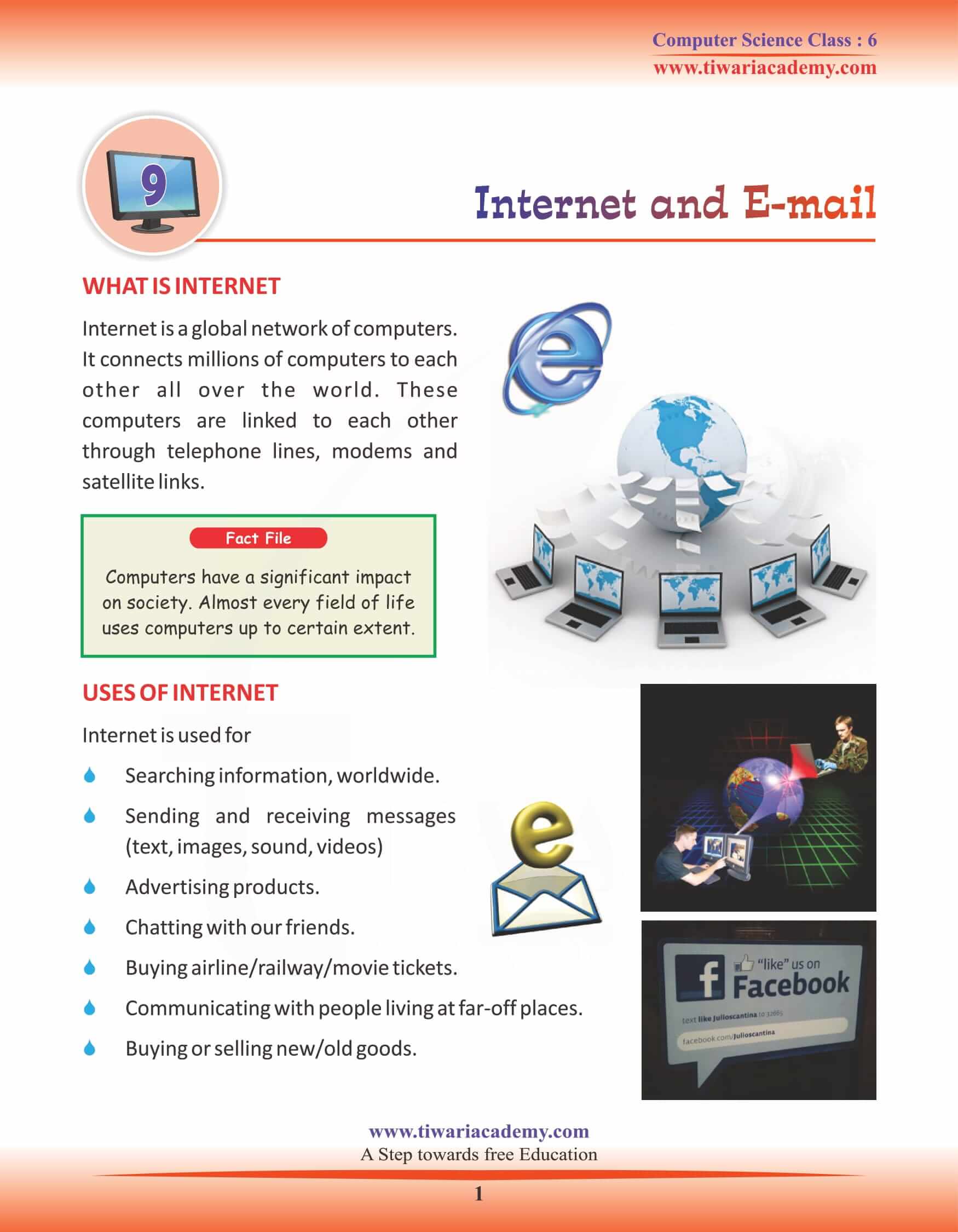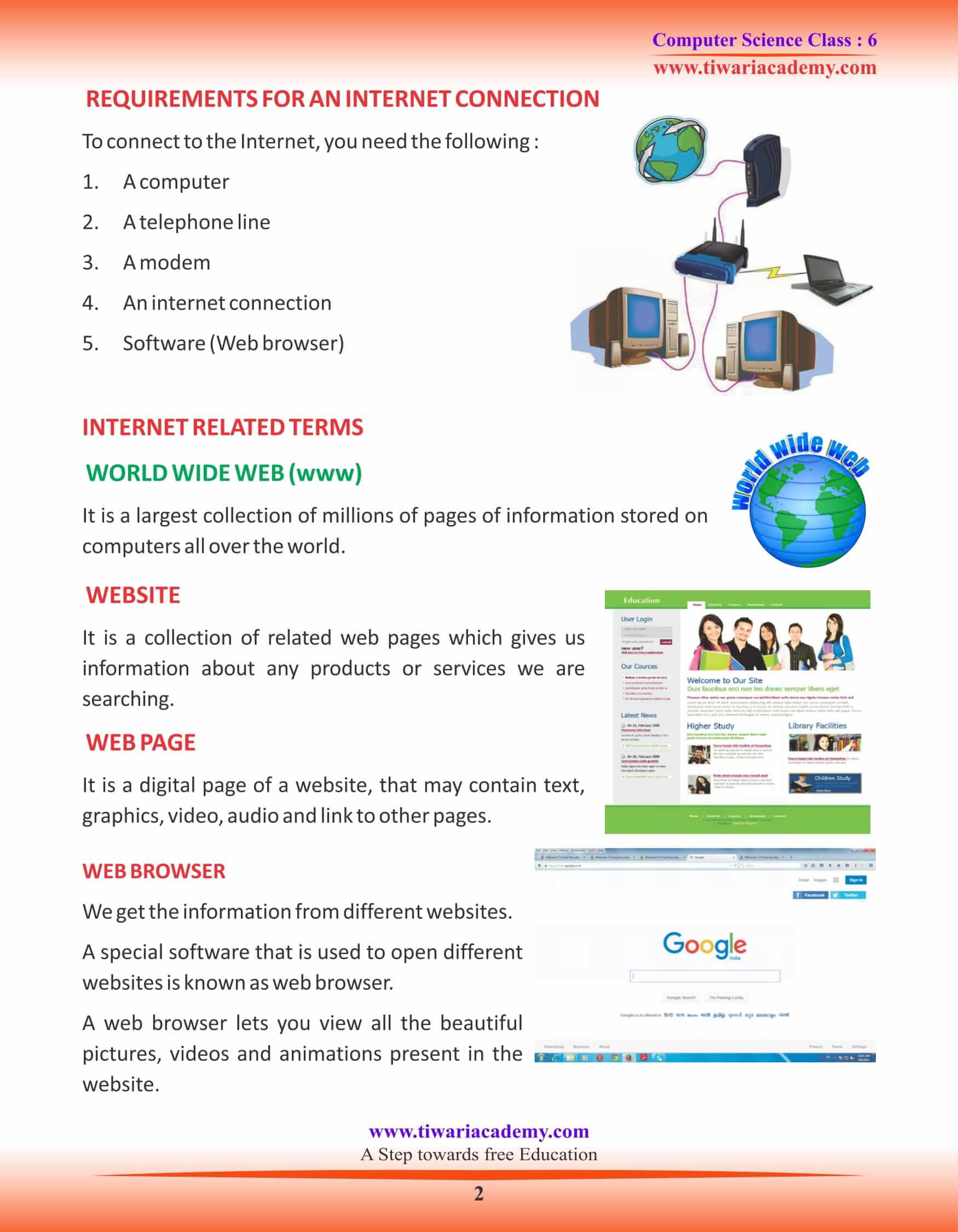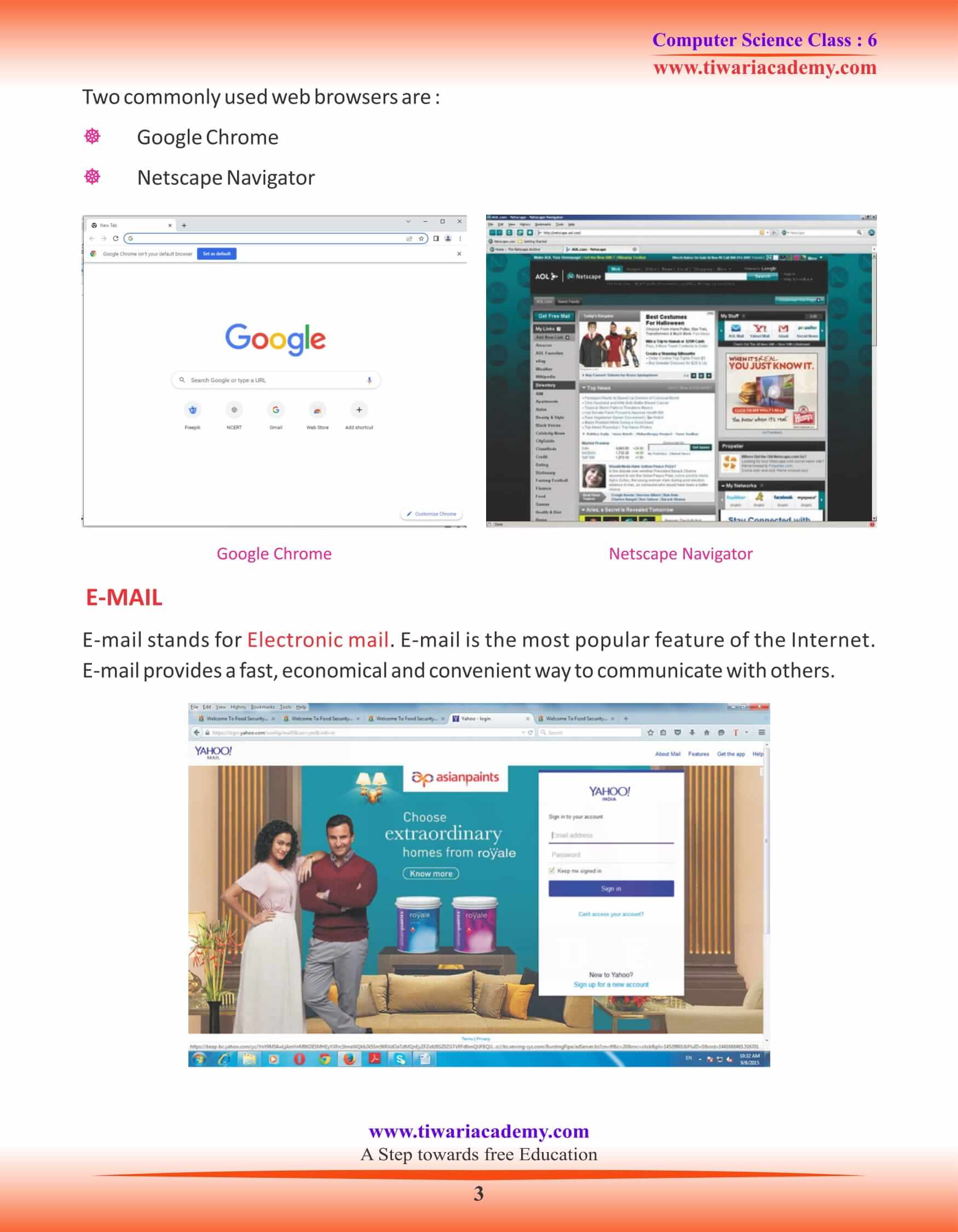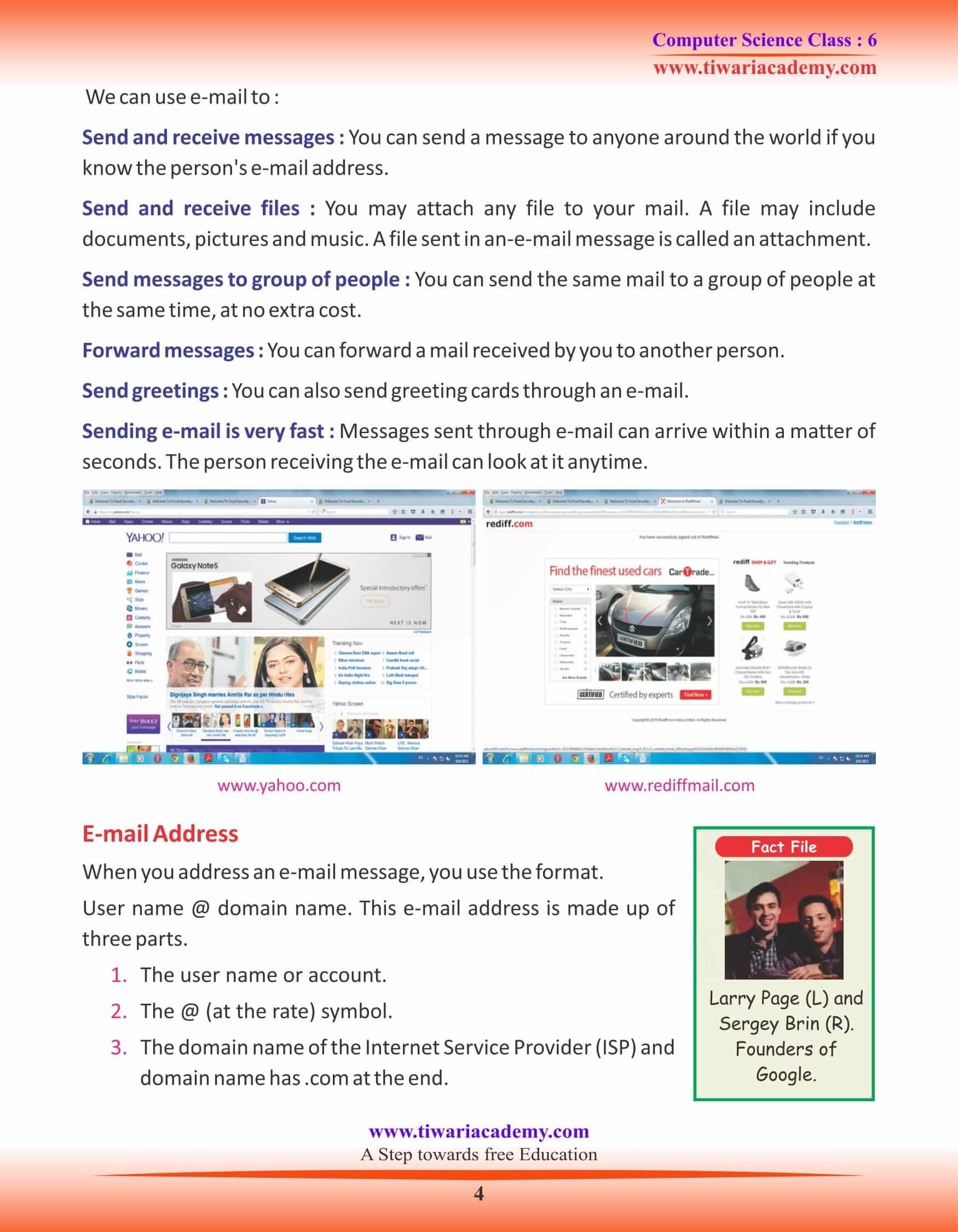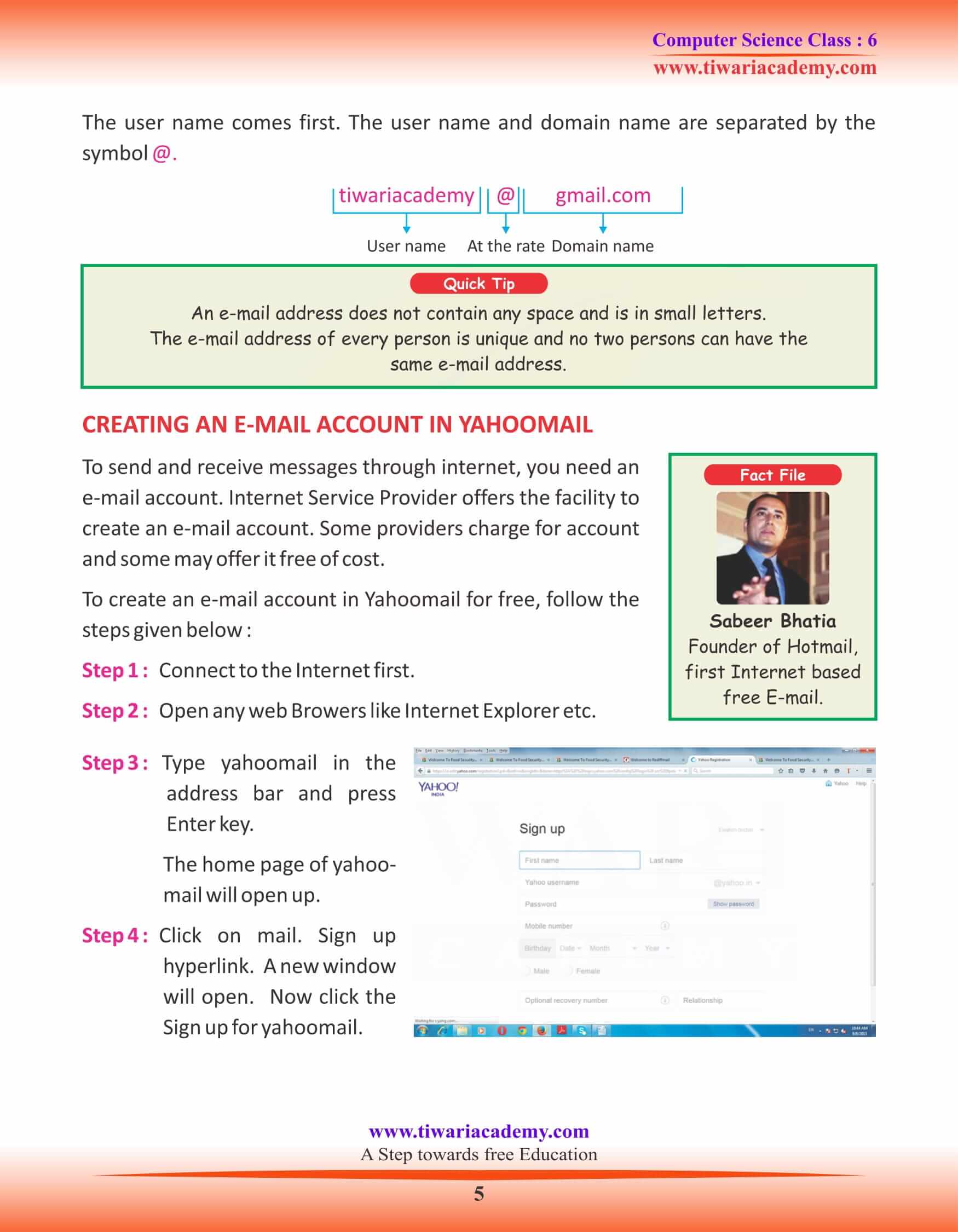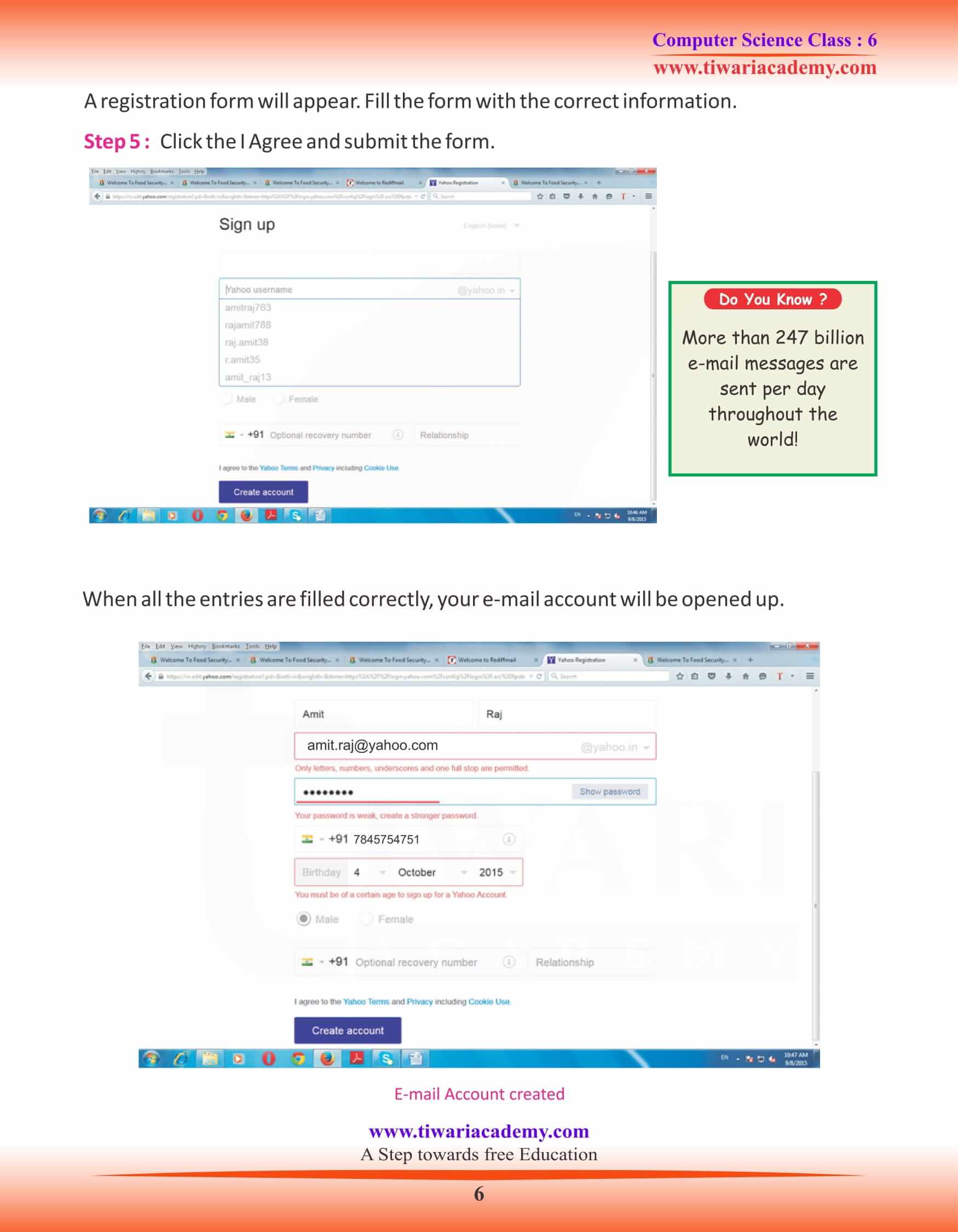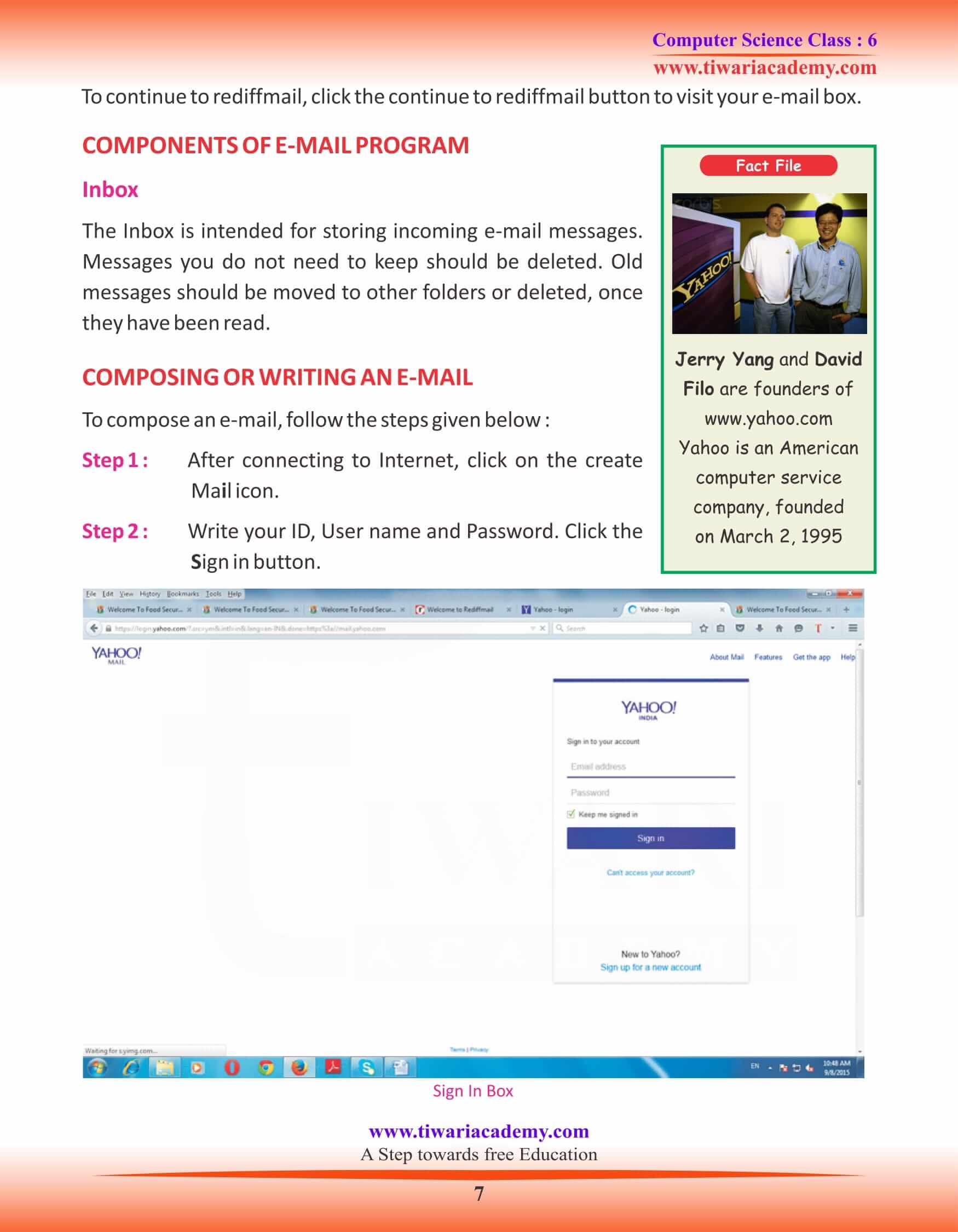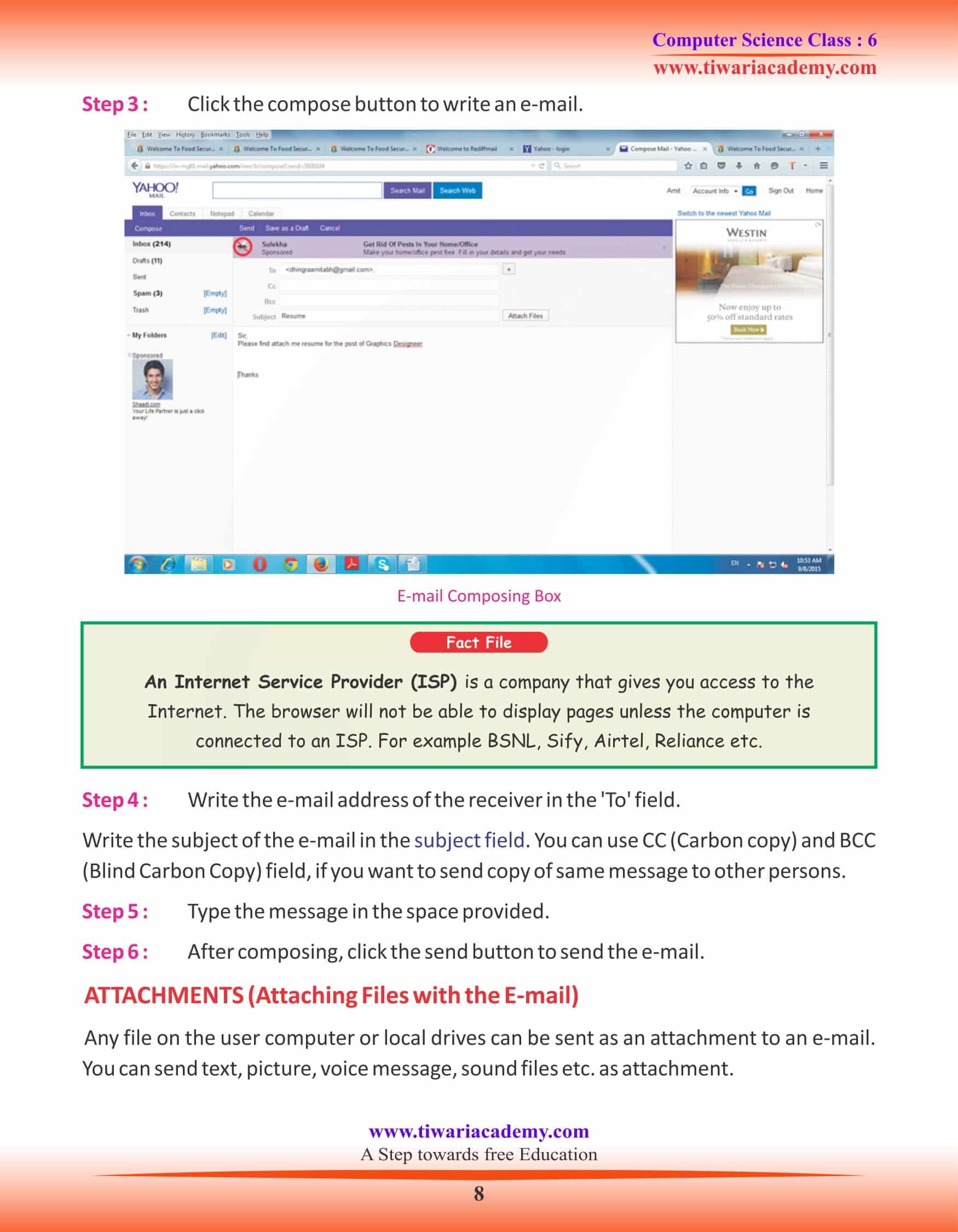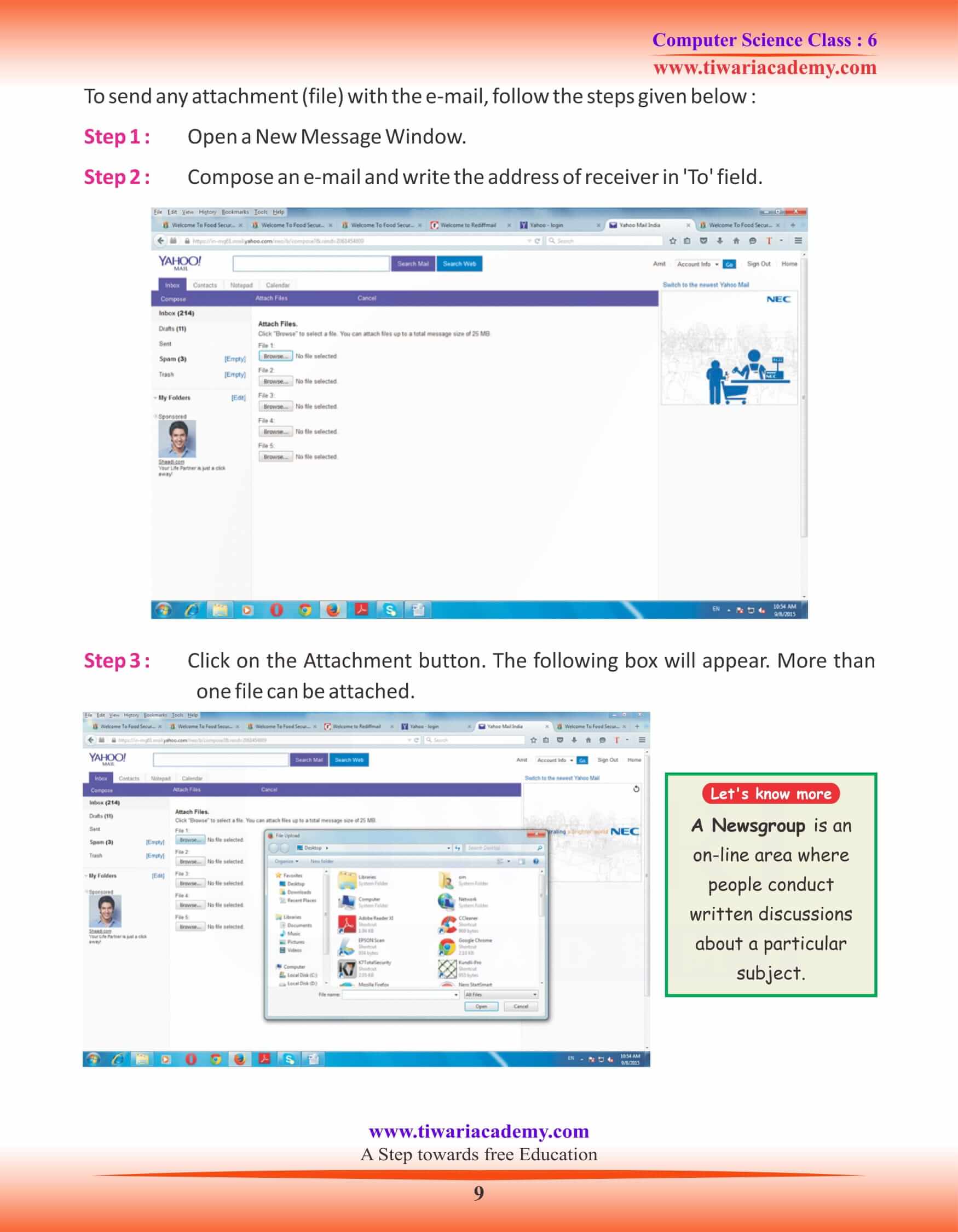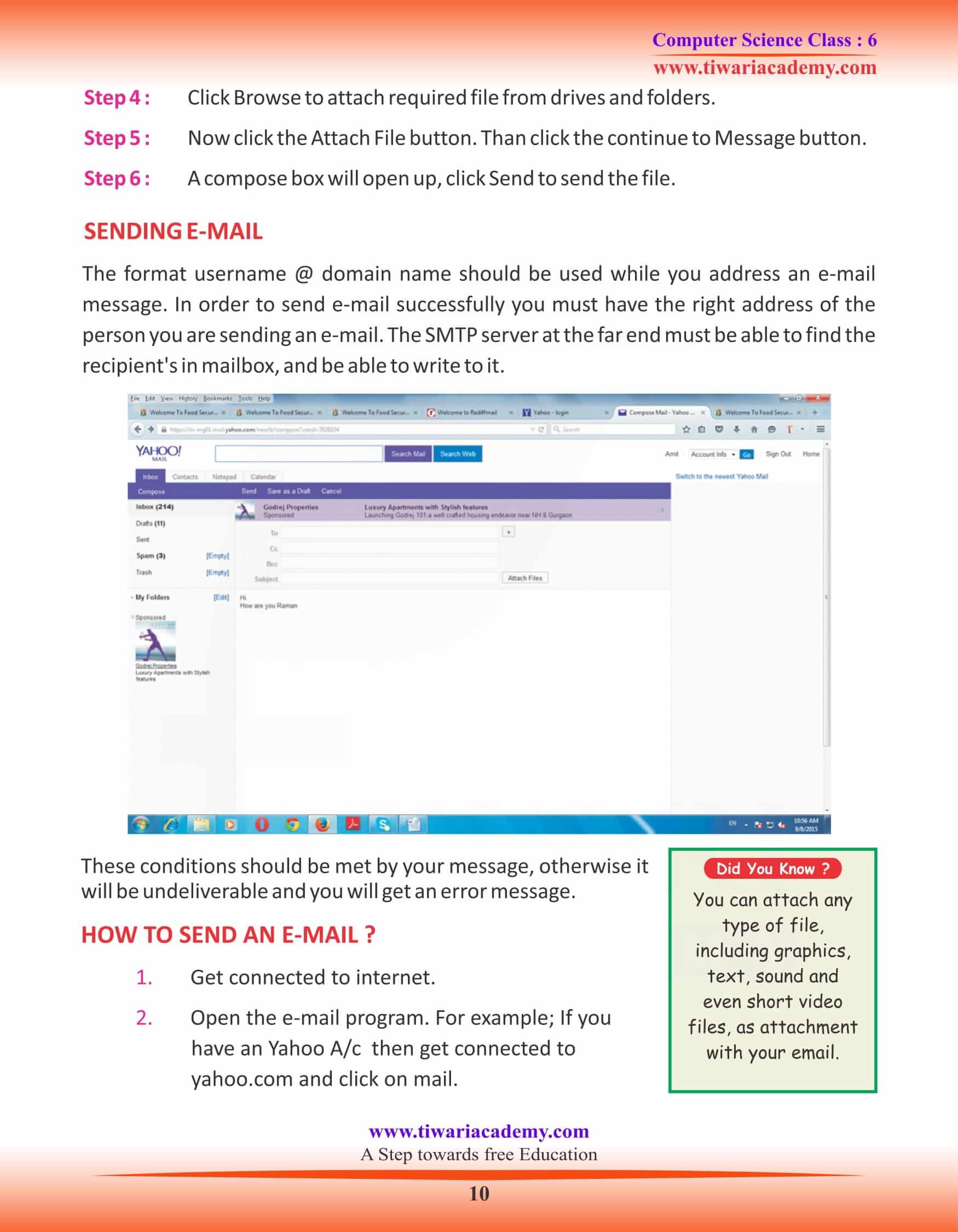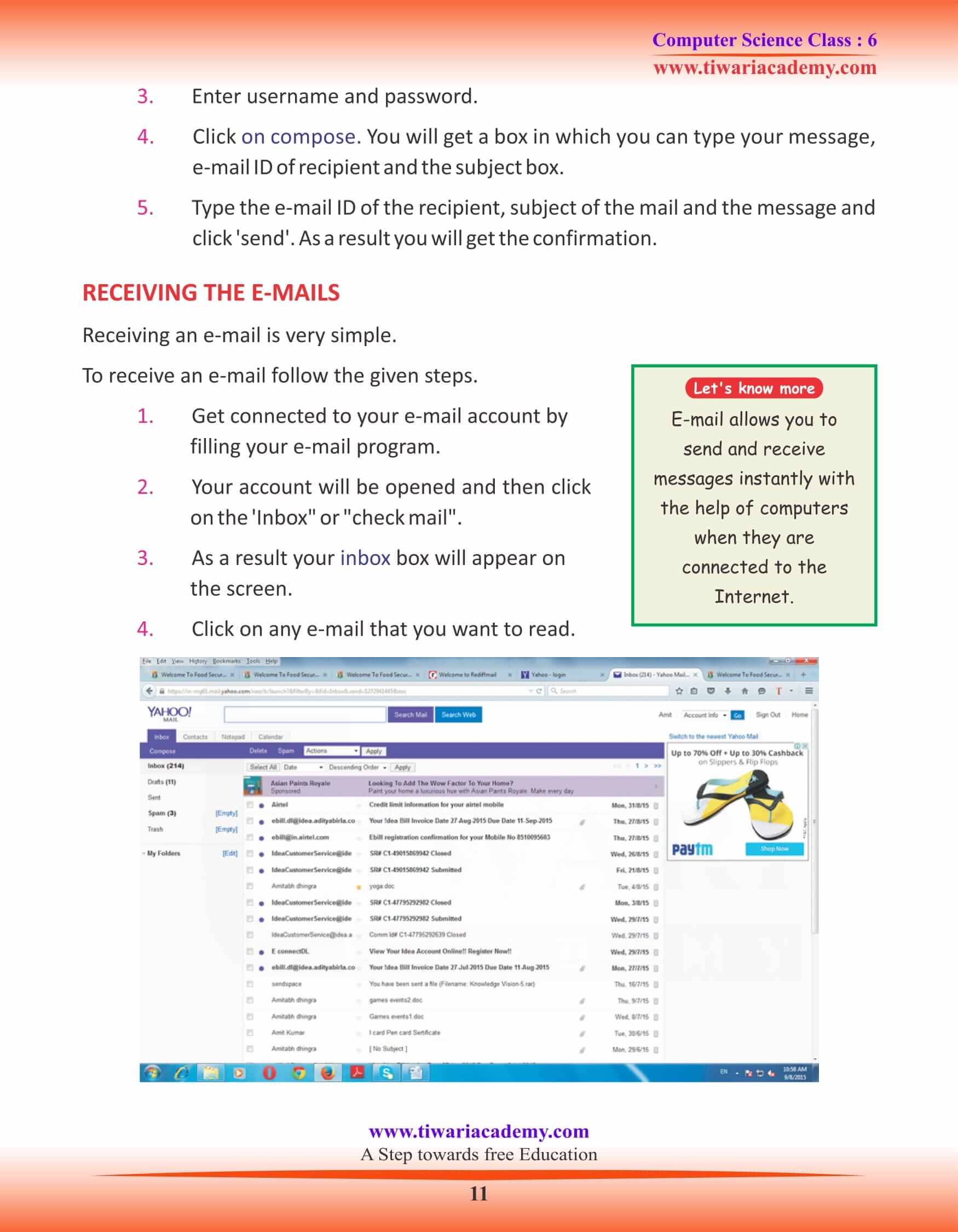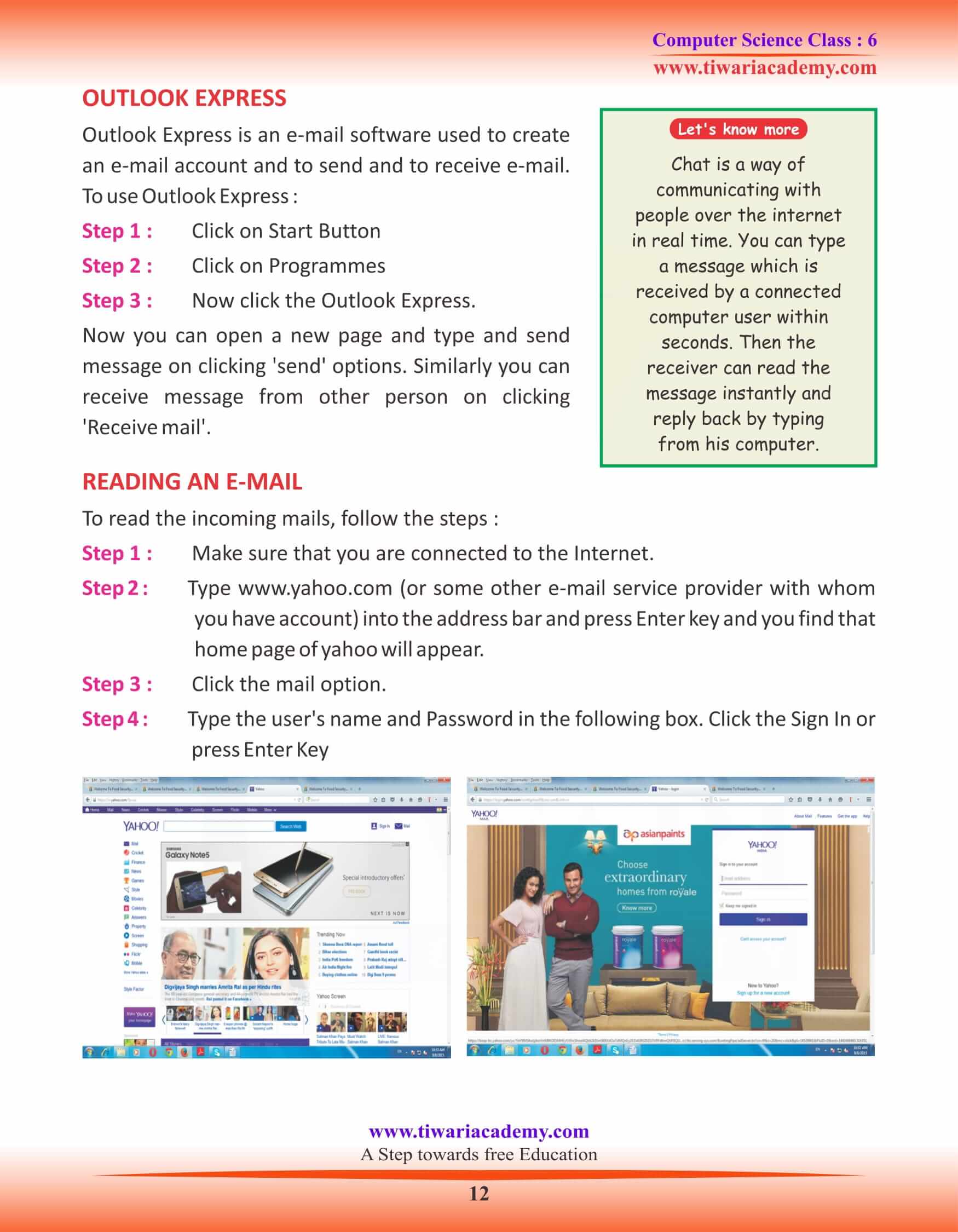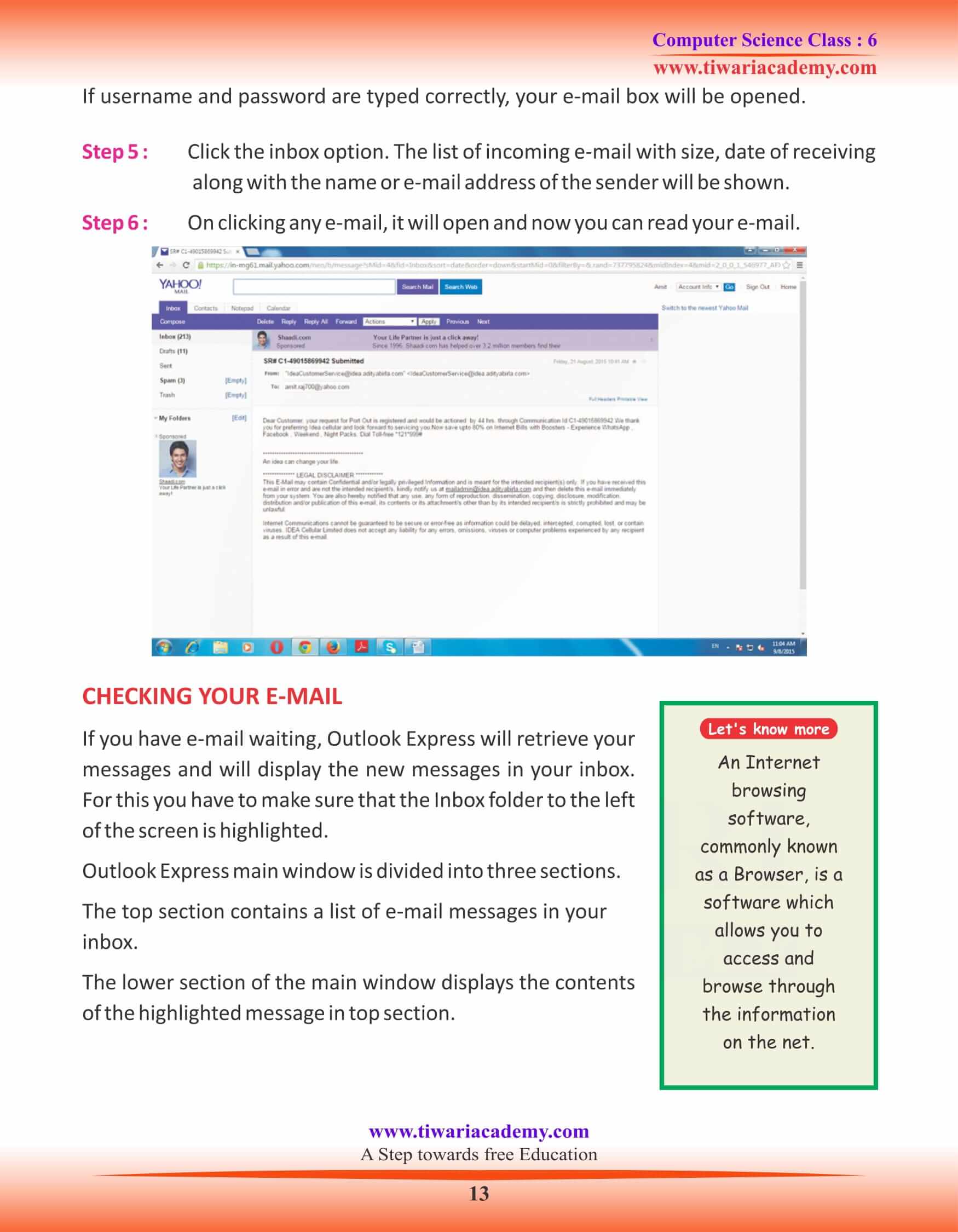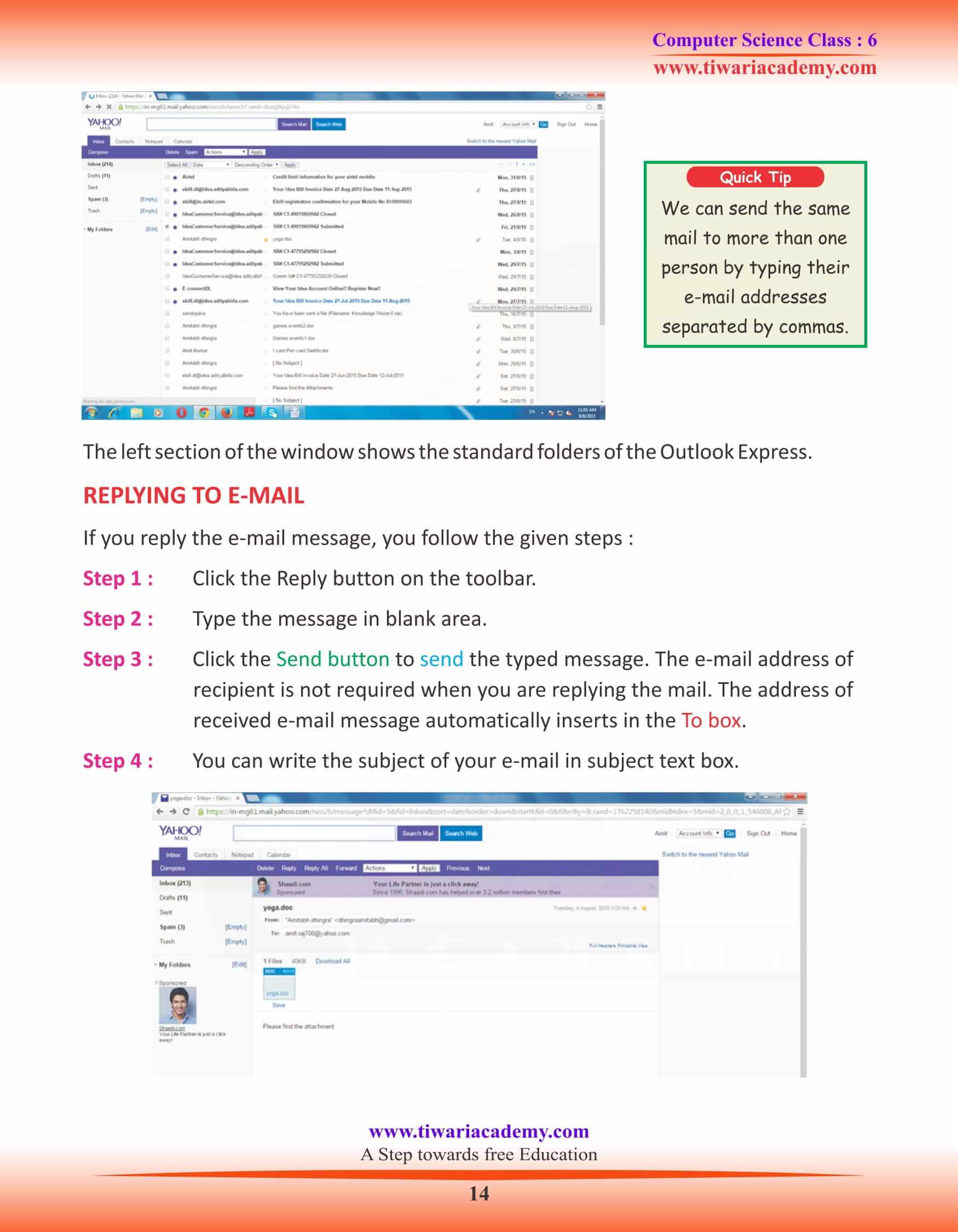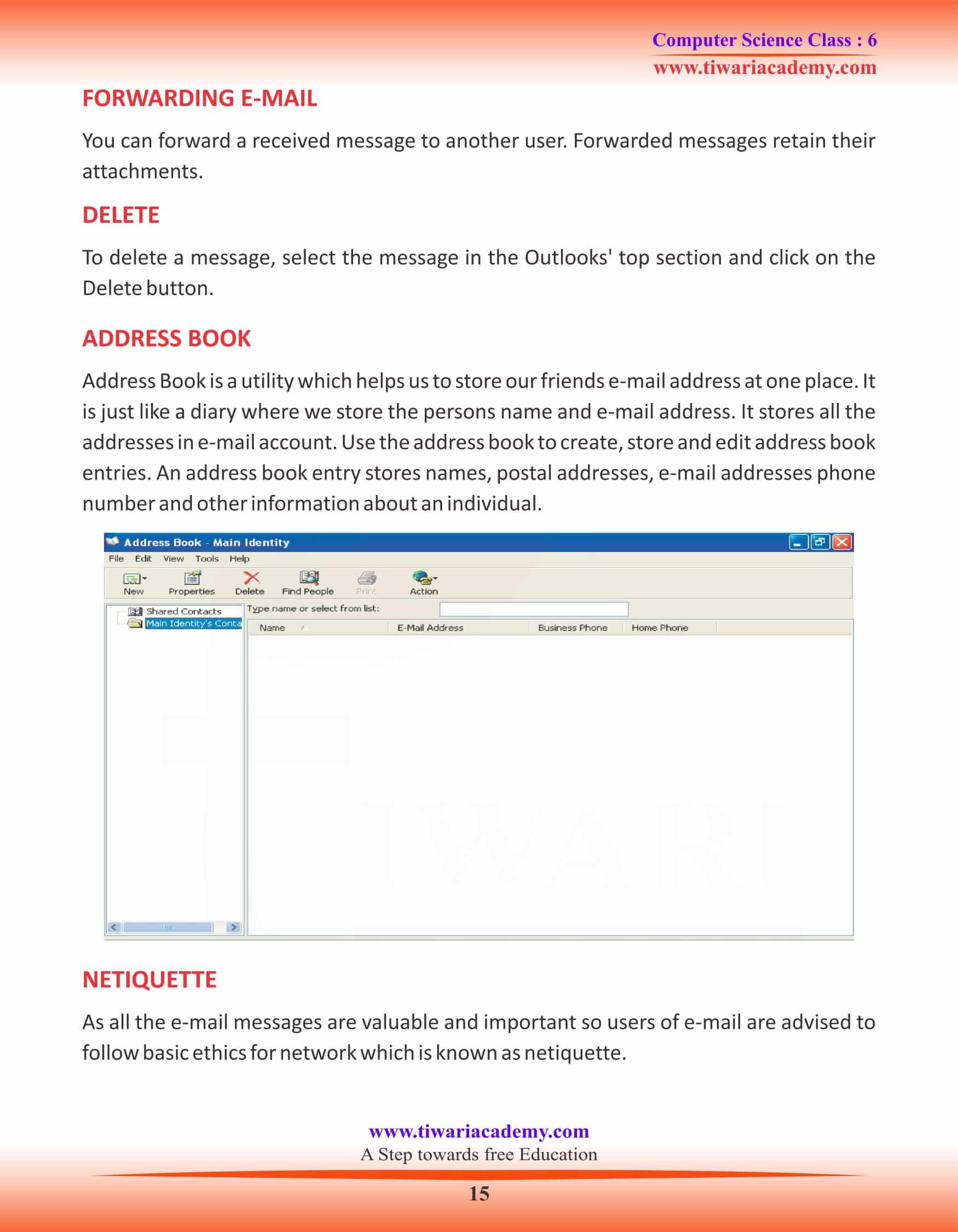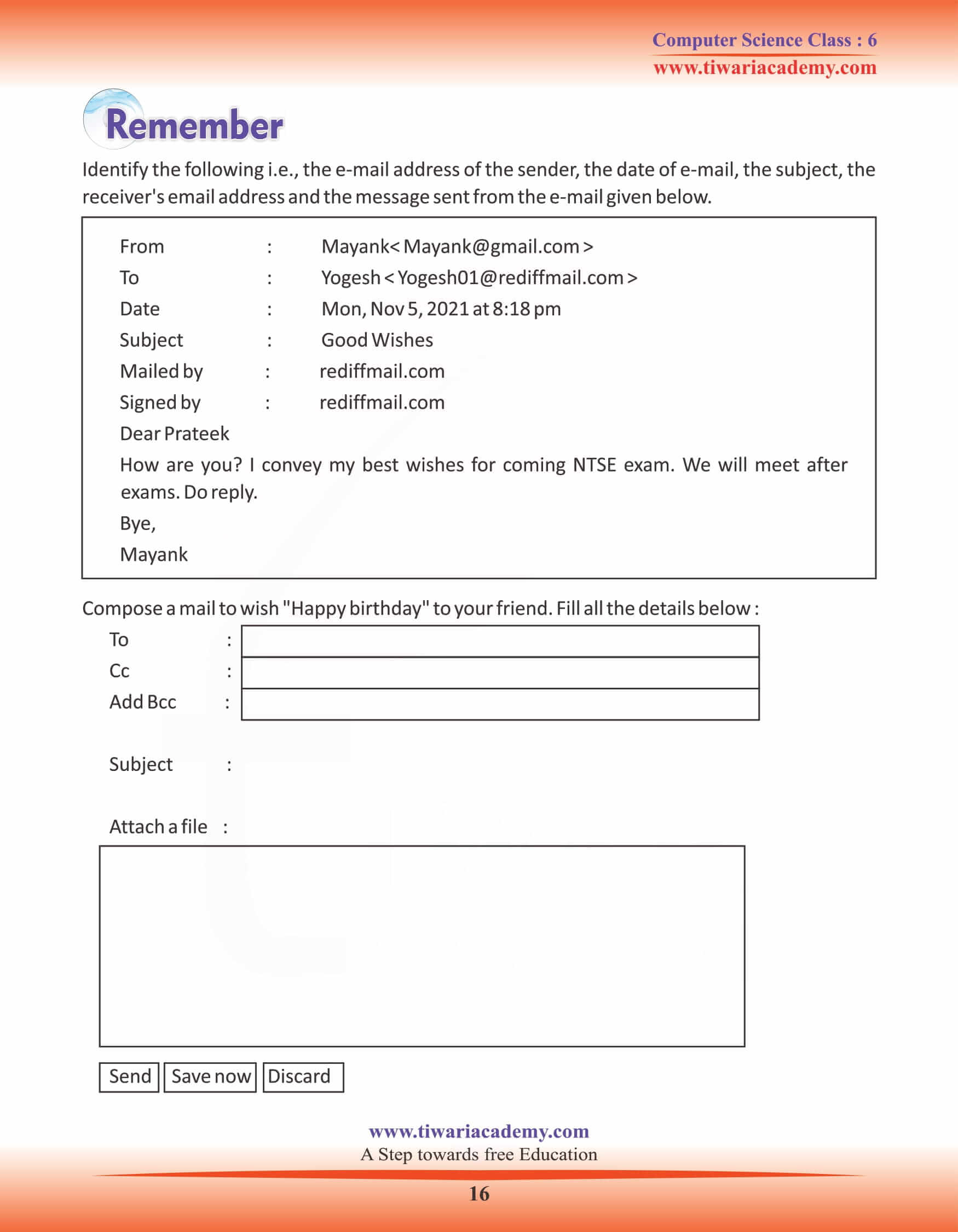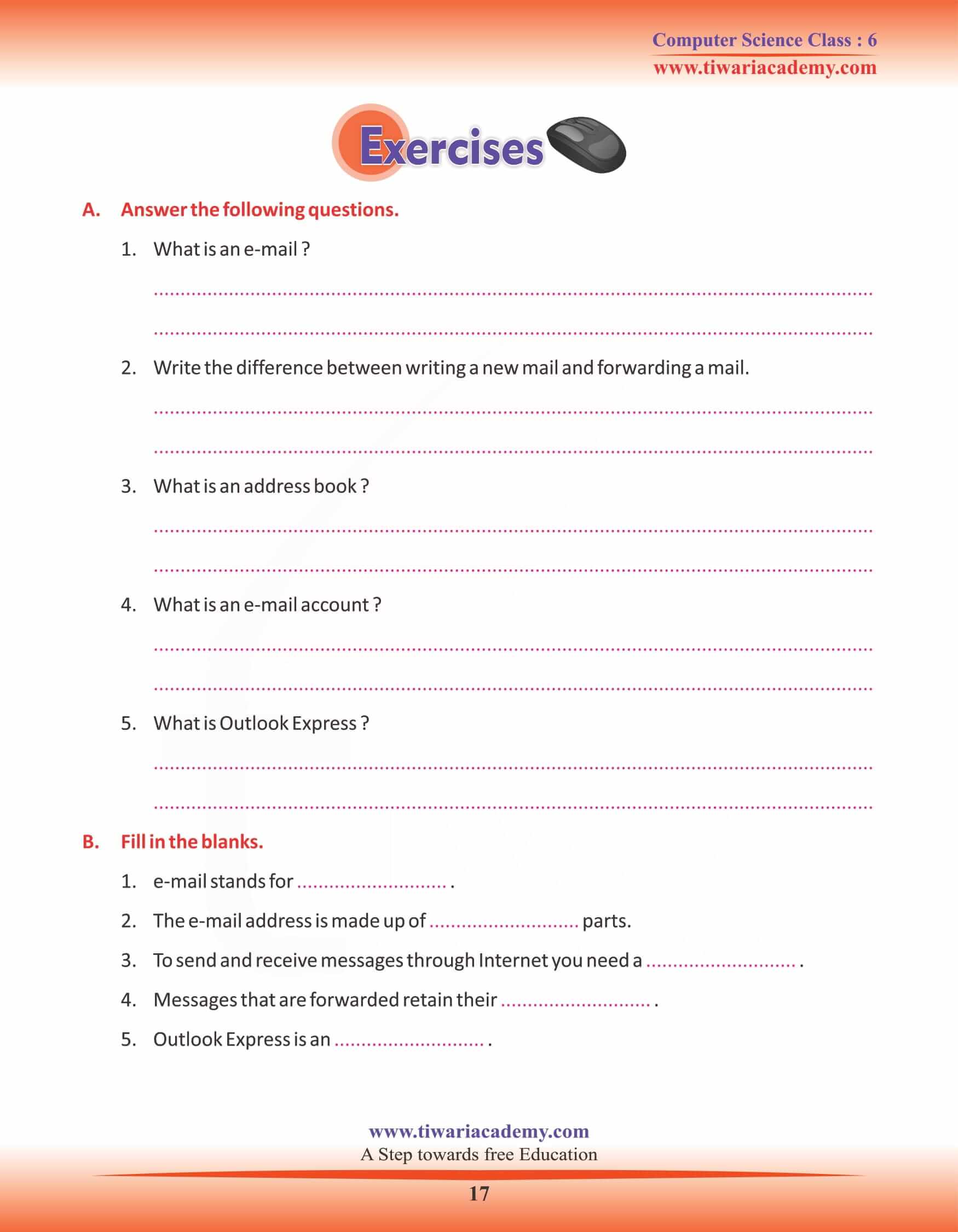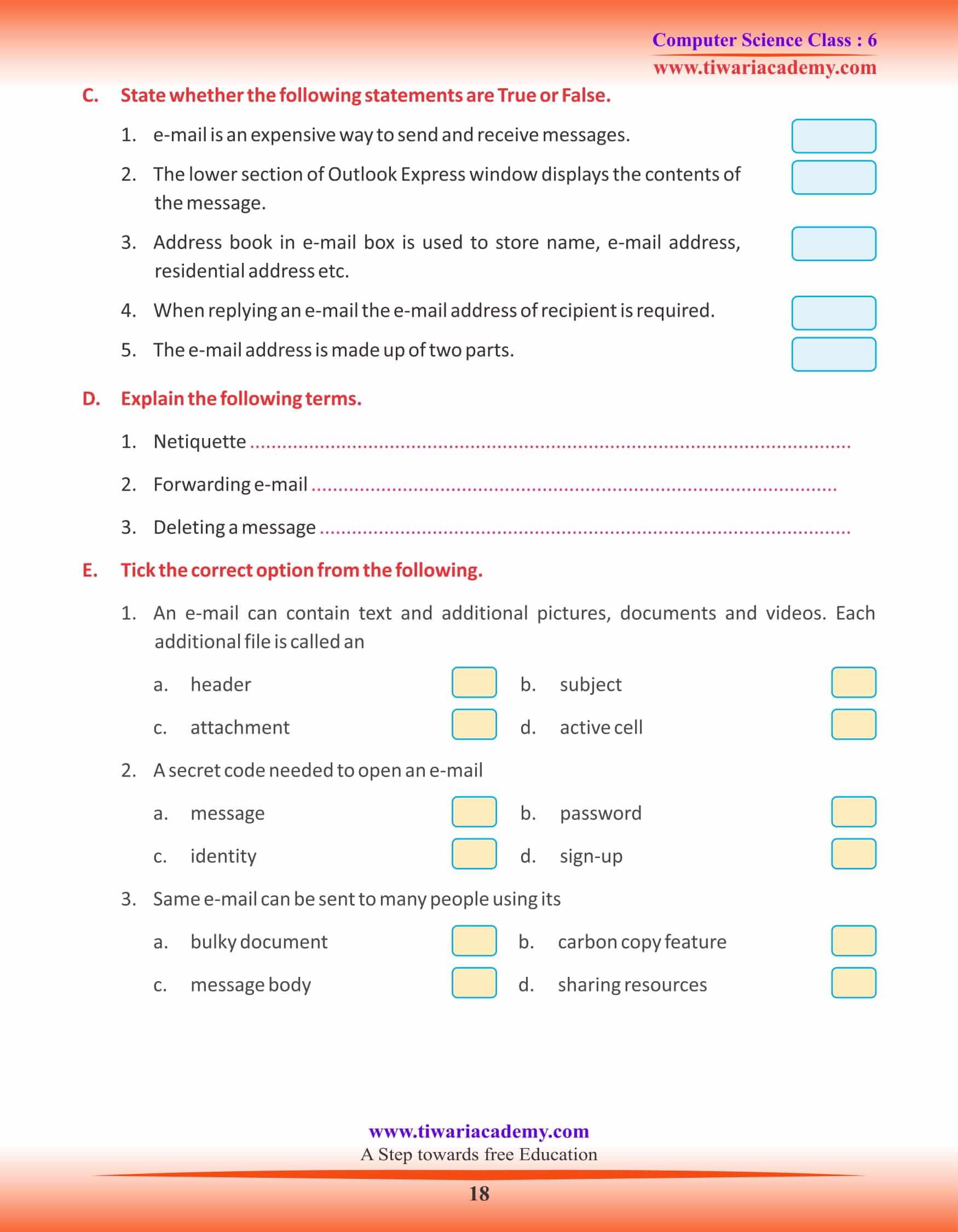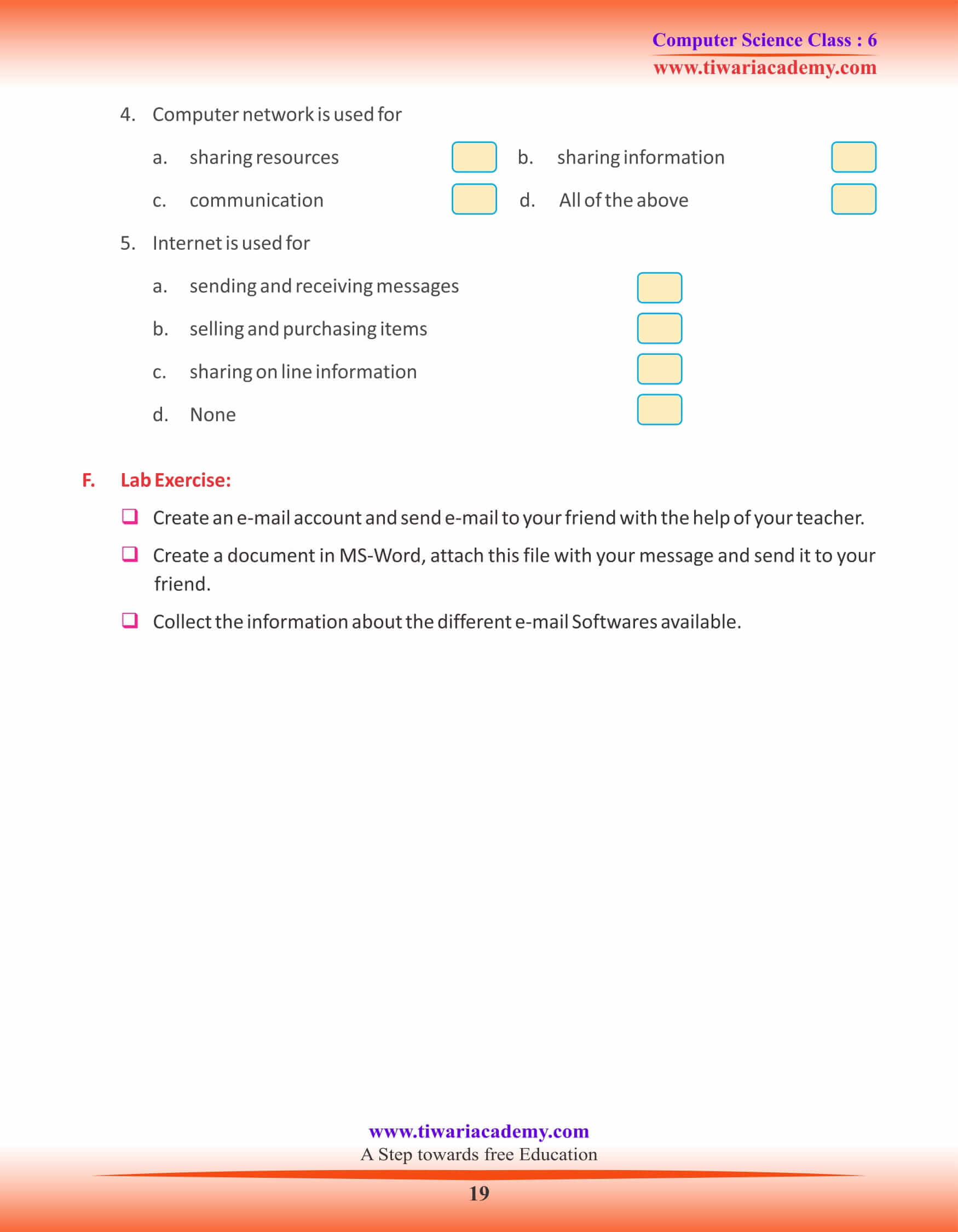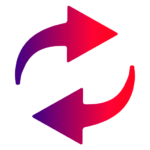NCERT Solutions for Class 6 Computer Science Chapter 9 Internet and Email updated for CBSE and State board student academic session 2024-25. Get here the knowledge about email sending and receiving with the help of internet in grade 6 computer book chapter 9.
Class 6 Computer Science Chapter 9 Internet and Email
USES OF INTERNET
Internet is used for
- 1. Searching information, worldwide.
- 2. Sending and receiving messages (text, images, sound, videos)
- 3. Advertising products.
- 4. Chatting with our friends.
- 5. Buying airline/railway/movie tickets.
- 6. Communicating with people living at far-off places.
- 7. Buying or selling new/old goods.
REQUIREMENTS FOR AN INTERNET CONNECTION
To connect to the Internet, you need the following:
- A computer
- A telephone line
- A modem
- An internet connection
- Software (Web browser)
INTERNET RELATED TERMS
WORLD WIDE WEB (www)
It is a largest collection of millions of pages of information stored on computers all over the world.
WEBSITE
It is a collection of related web pages which gives us information about any products or services we are searching.
WEB PAGE
It is a digital page of a website, that may contain text, graphics, video, audio and link to other pages.
WEB BROWSER
We get the information from different websites. A special software that is used to open different websites is known as web browser. A web browser lets you view all the beautiful pictures, videos and animations present in the website.
We can use e-mail to:
Send and receive messages : You can send a message to anyone around the world if you know the person’s e-mail address.
Send and receive files : You may attach any file to your mail. A file may include documents, pictures and music. A file sent in an-e-mail message is called an attachment.
Send messages to group of people : You can send the same mail to a group of people at the same time, at no extra cost.
Forward messages : You can forward a mail received by you to another person.
Send greetings : You can also send greeting cards through an e-mail.
Sending e-mail is very fast : Messages sent through e-mail can arrive within a matter of seconds. The person receiving the e-mail can look at it anytime.
CREATING AN E-MAIL ACCOUNT IN YAHOOMAIL
To send and receive messages through internet, you need an e-mail account. Internet Service Provider offers the facility to create an e-mail account. Some providers charge for account and some may offer it free of cost. To create an e-mail account in Yahoomail for free, follow the steps given below:
- Step 1 : Connect to the Internet first.
- Step 2 : Open any web Browers like Internet Explorer etc.
- Step 3 : Type yahoomail in the address bar and press Enter key. The home page of yahoomail will open up.
- Step 4 : Click on mail. Sign up hyperlink. A new window will open. Now click the Sign up for yahoomail. A registration form will appear. Fill the form with the correct information.
- Step 5 : Click the I Agree and submit the form. When all the entries are filled correctly, your e-mail account will be opened up.
COMPONENTS OF E-MAIL PROGRAM
Inbox: The Inbox is intended for storing incoming e-mail messages. Messages you do not need to keep should be deleted. Old messages should be moved to other folders or deleted, once they have been read.
COMPOSING OR WRITING AN E-MAIL
To compose an e-mail, follow the steps given below:
Step 1 : After connecting to Internet, click on the create Mail icon.
Step 2 : Write your ID, User name and Password. Click the Sign in button.
Step 3 : Click the compose button to write an e-mail.
Step 4 : Write the e-mail address of the receiver in the ‘To’ field. Write the subject of the e-mail in the subject field. You can use CC (Carbon copy) and BCC (Blind Carbon Copy) field, if you want to send copy of same message to other persons.
Step 5 : Type the message in the space provided.
Step 6 : After composing, click the send button to send the e-mail.
OUTLOOK EXPRESS
Outlook Express is an e-mail software used to create an e-mail account and to send and to receive e-mail. To use Outlook Express:
Step 1 : Click on Start Button
Step 2 : Click on Programmes
Step 3 : Now click the Outlook Express.
Now you can open a new page and type and send message on clicking ‘send’ options. Similarly you can receive message from other person on clicking
‘Receive mail’.