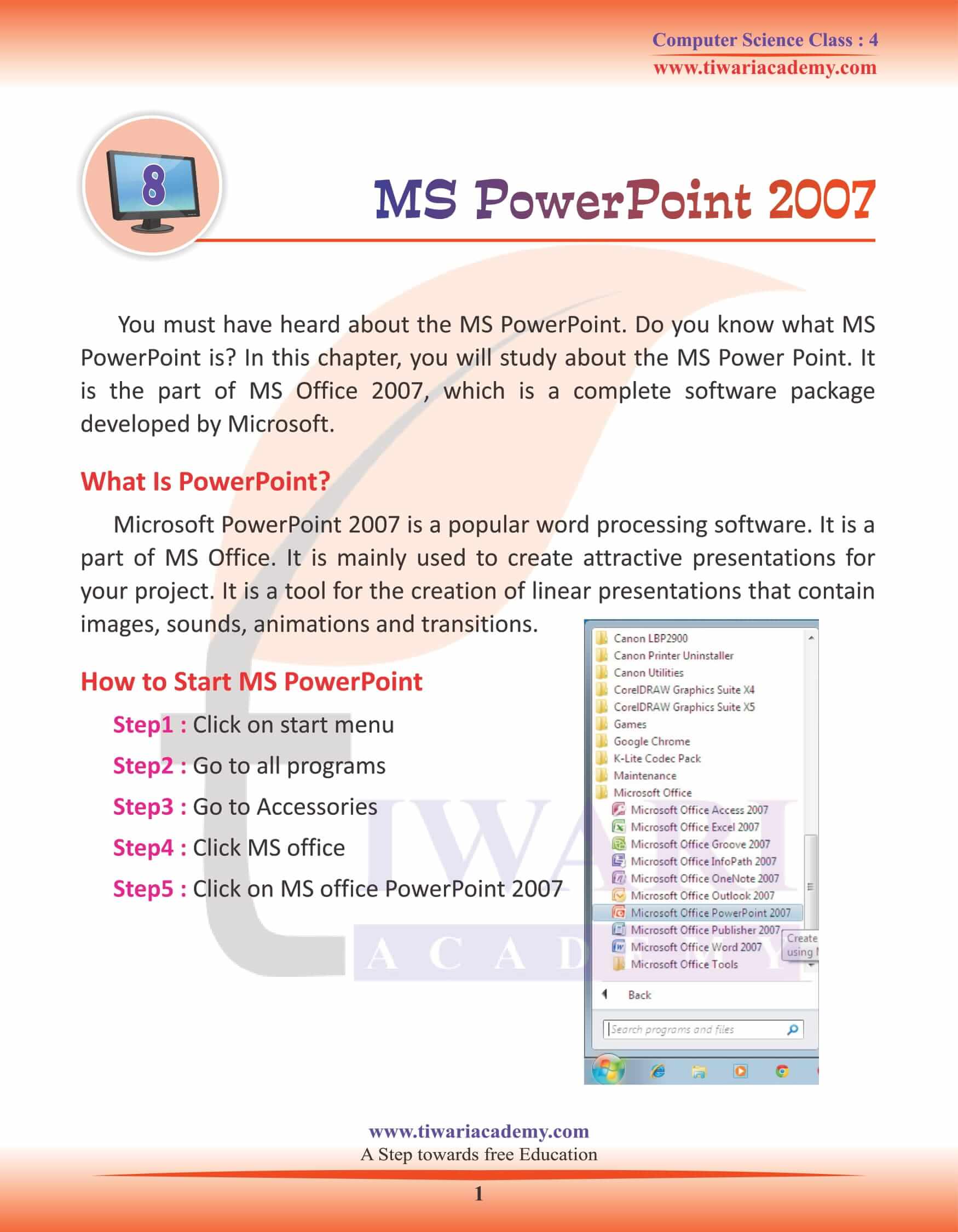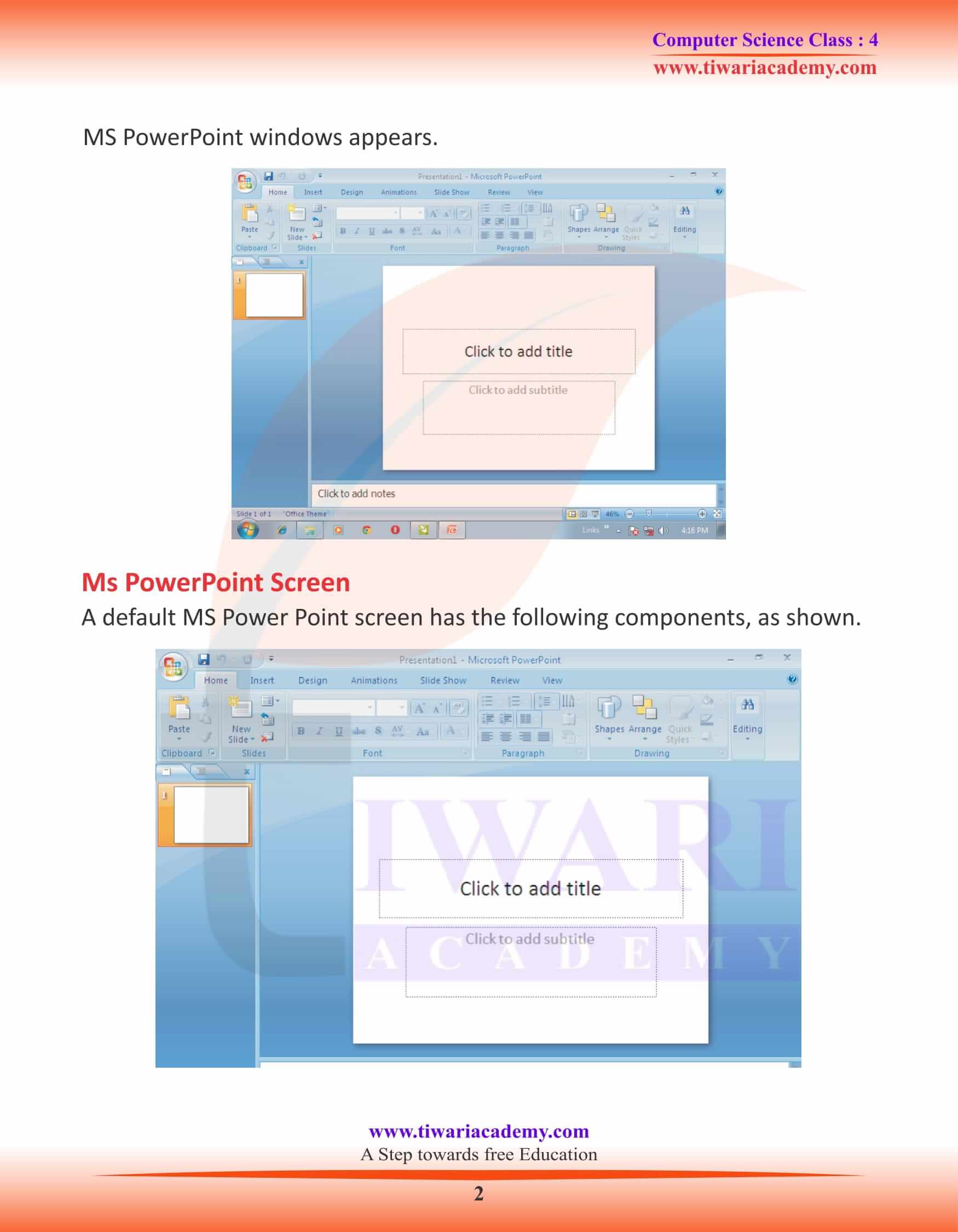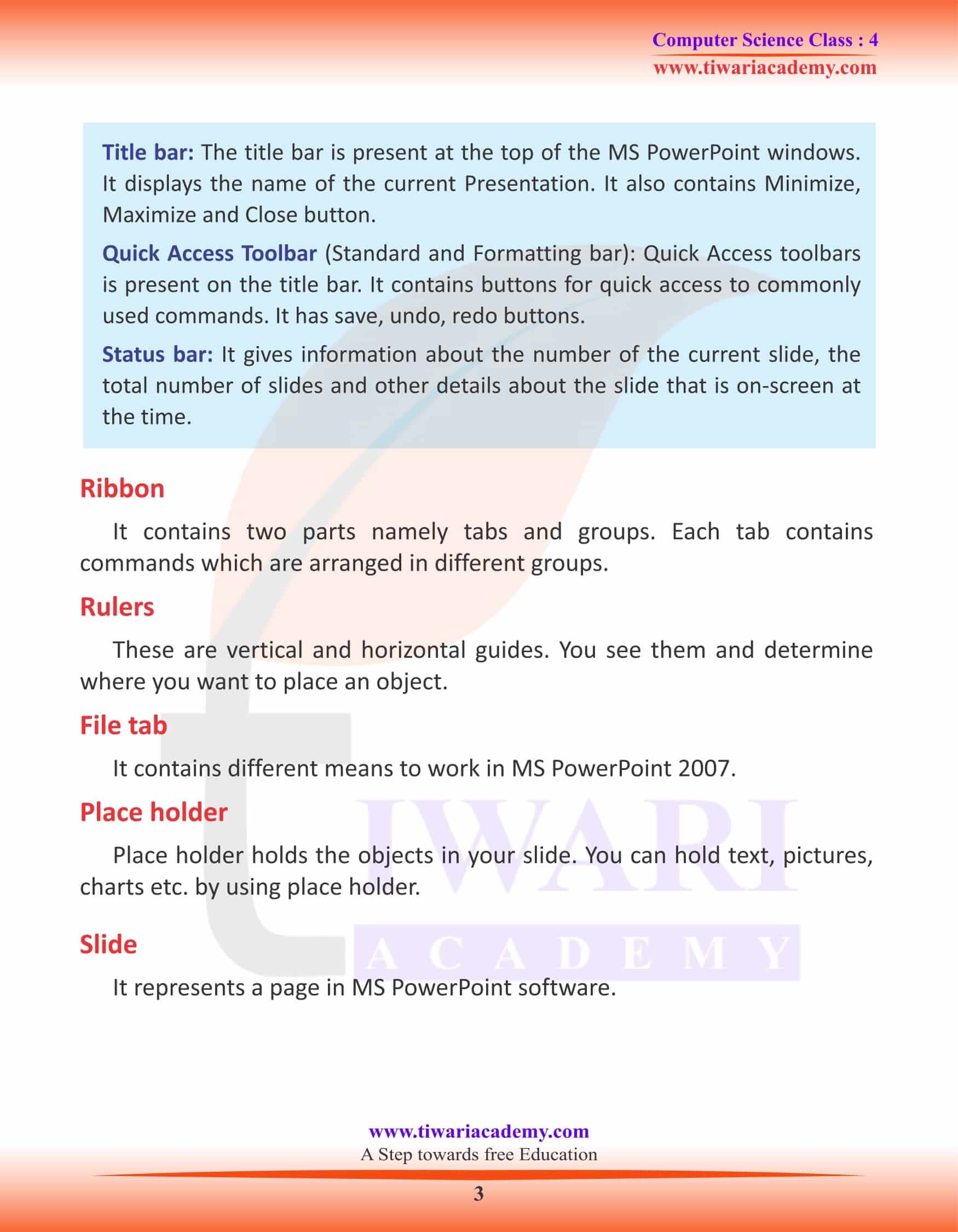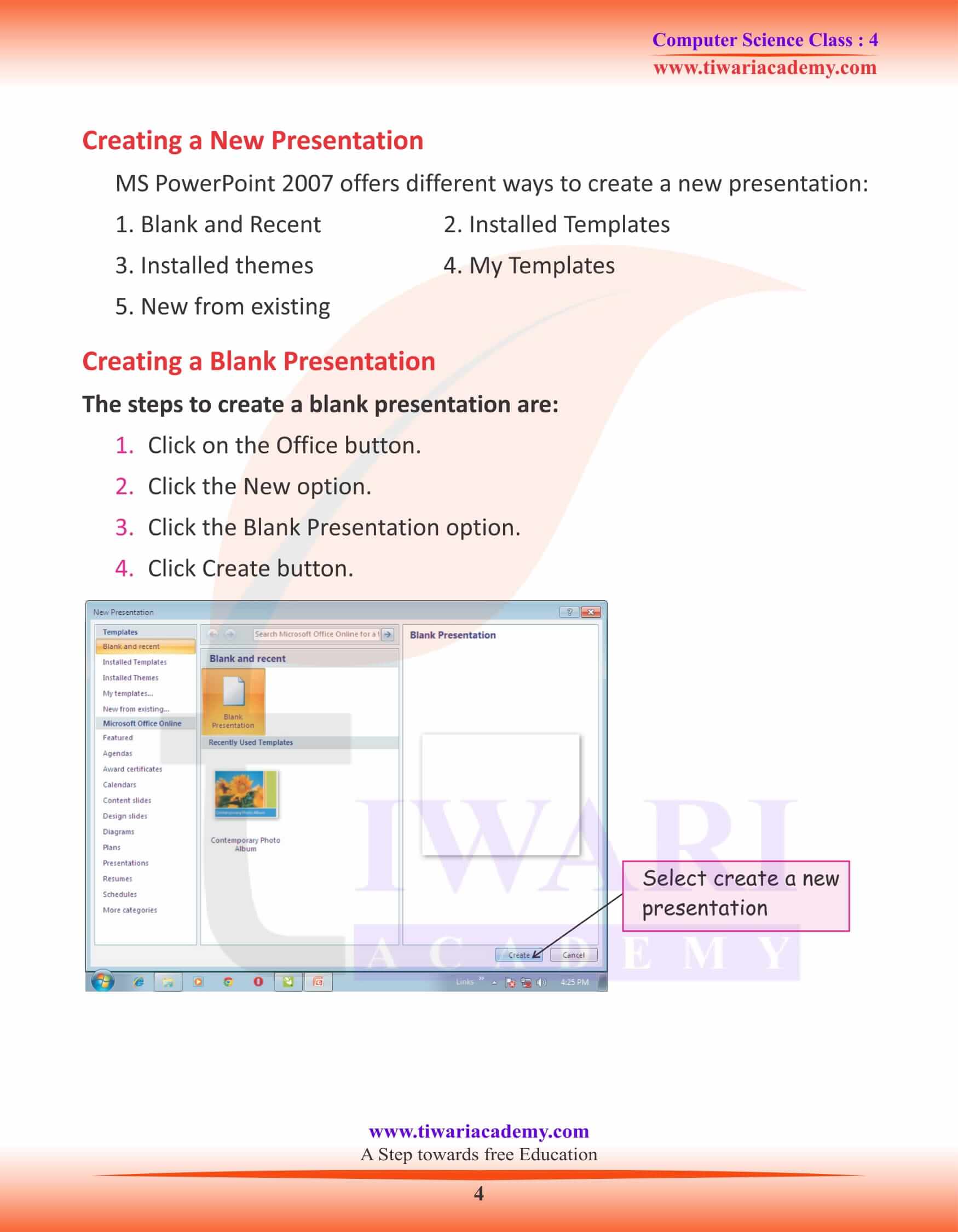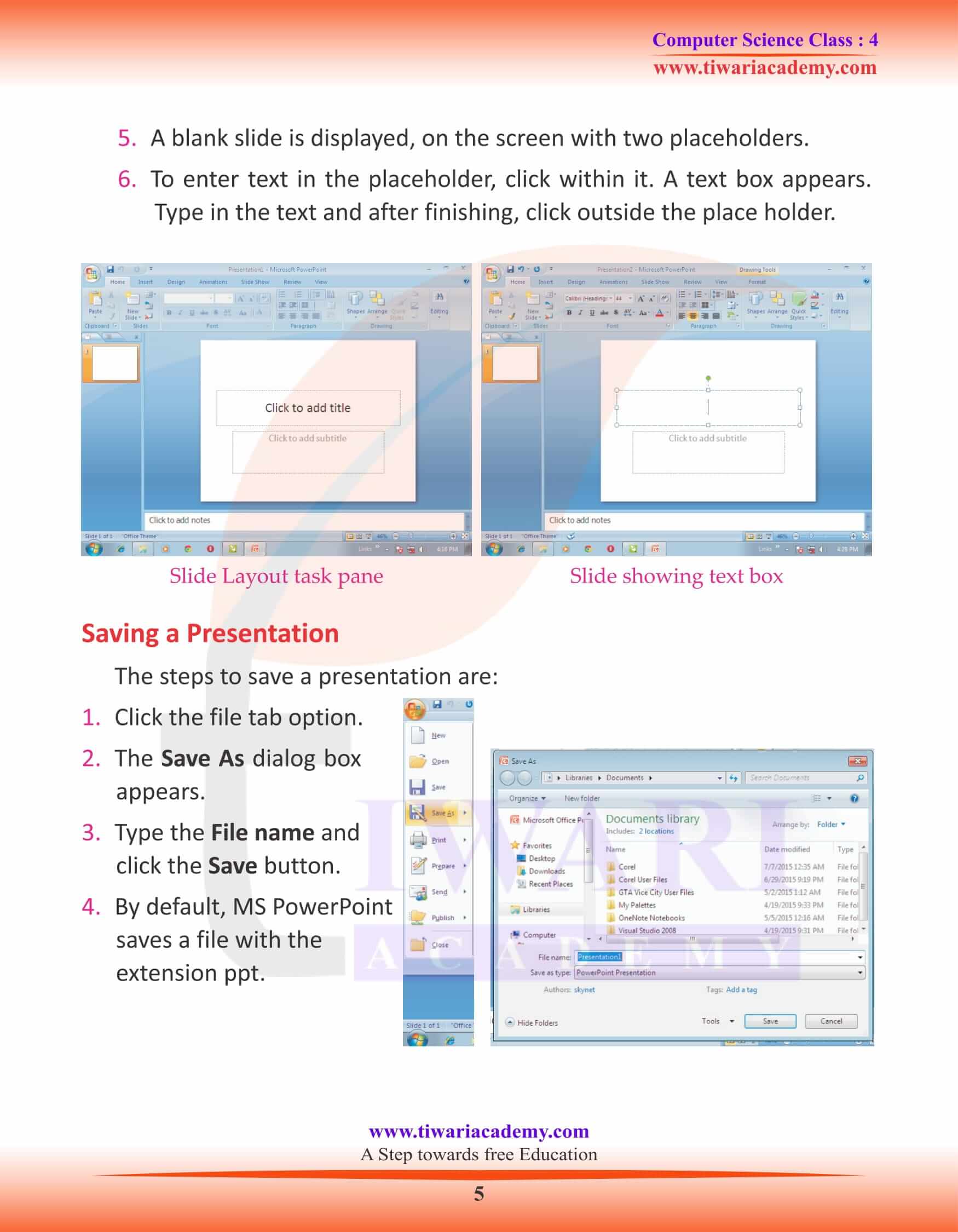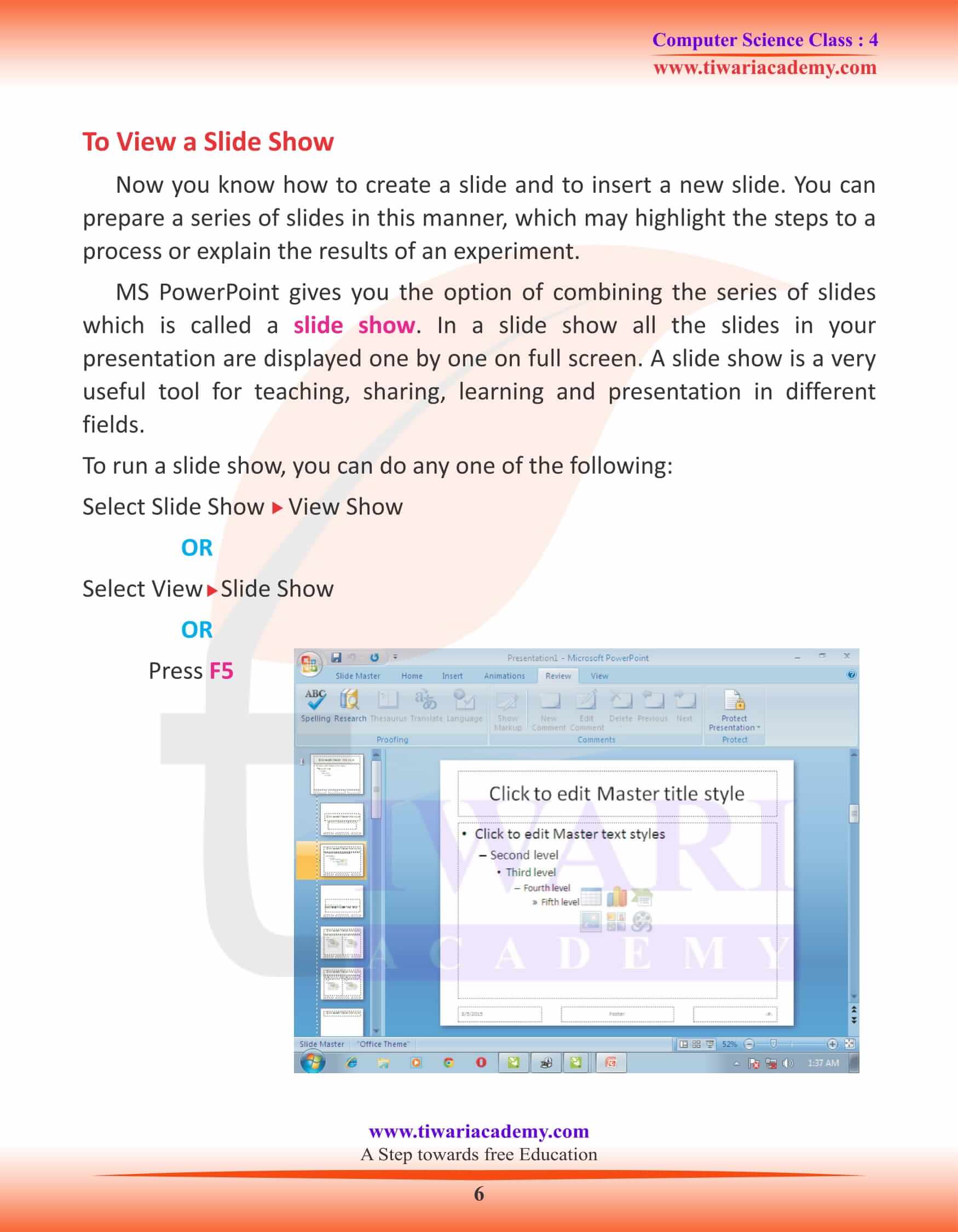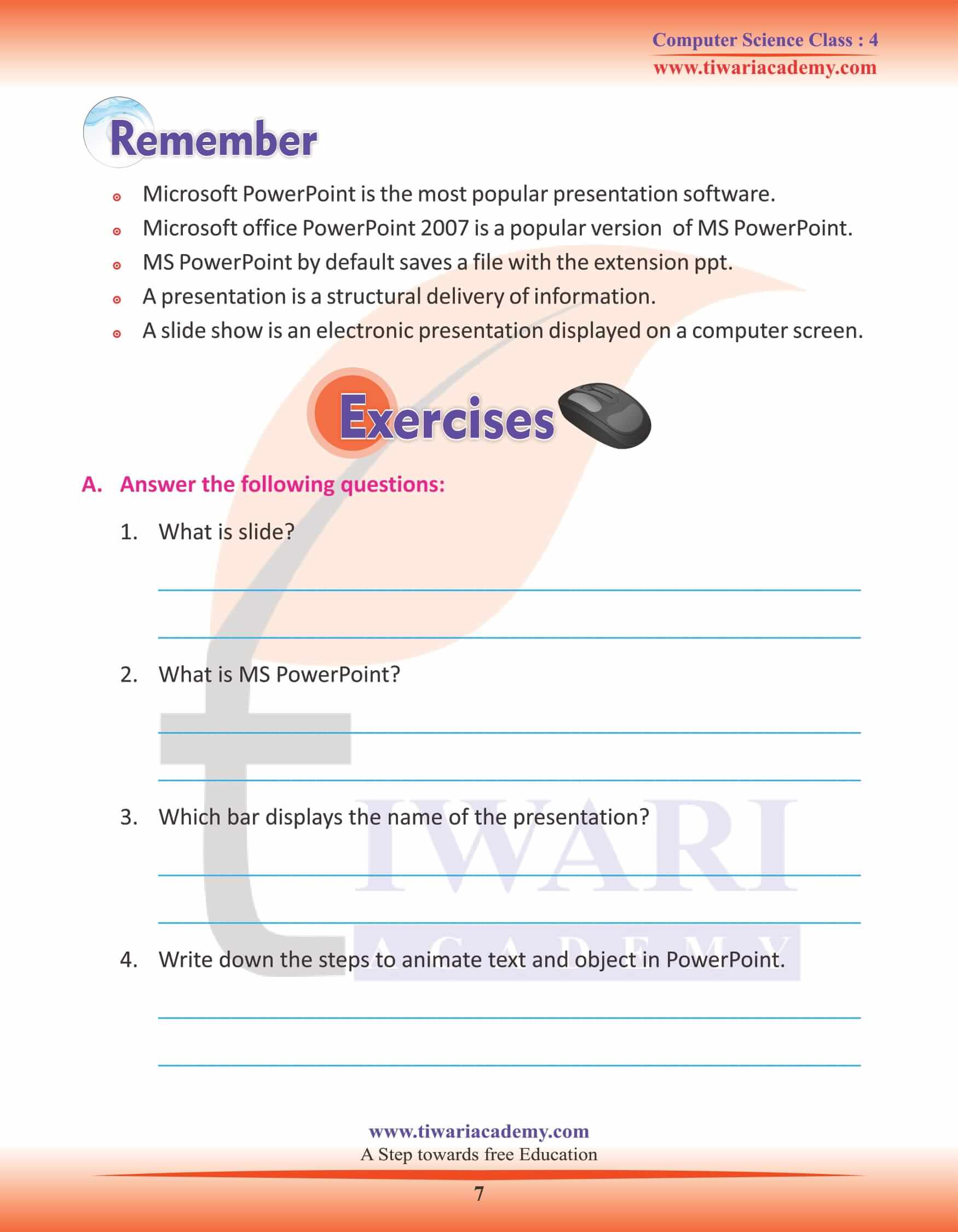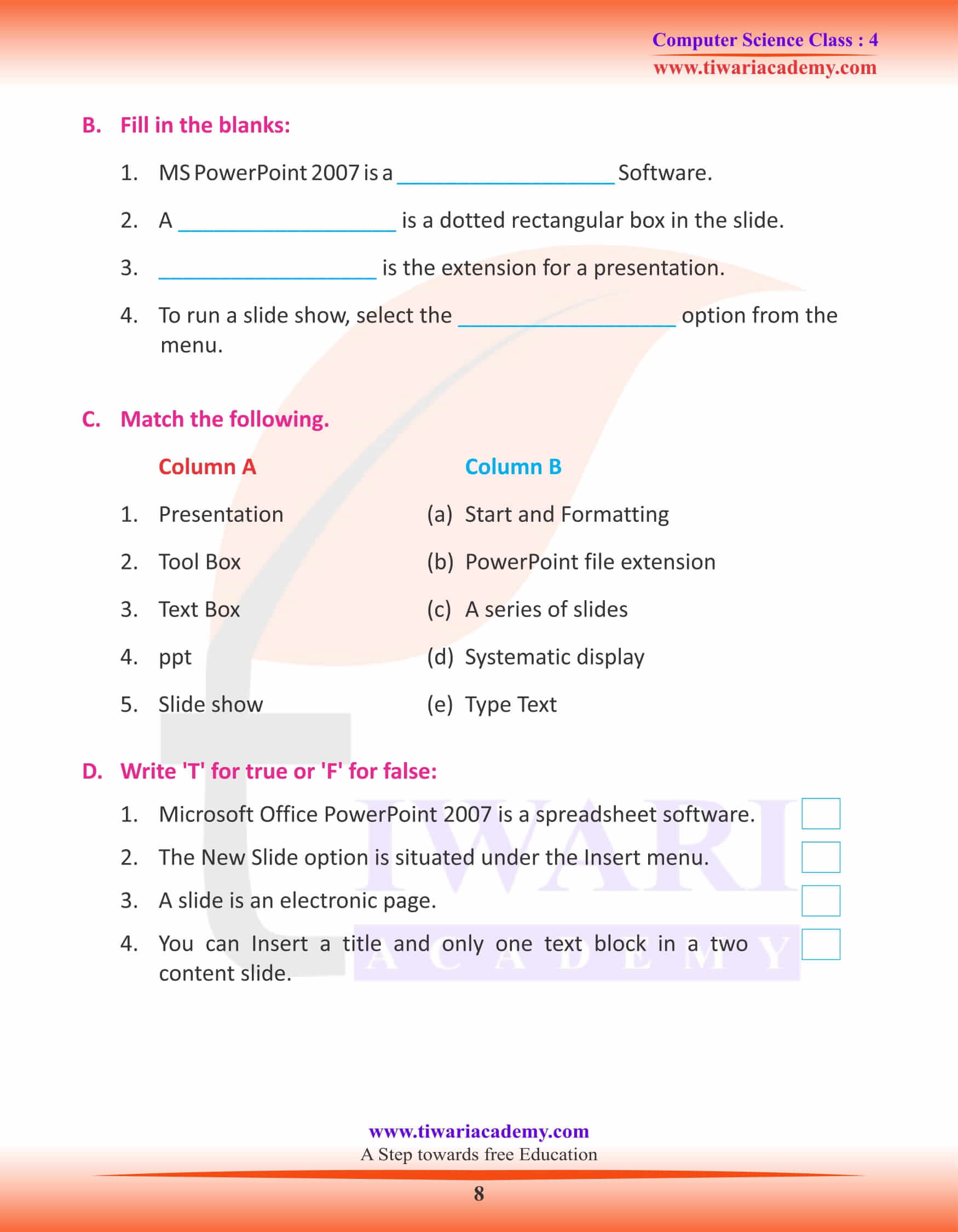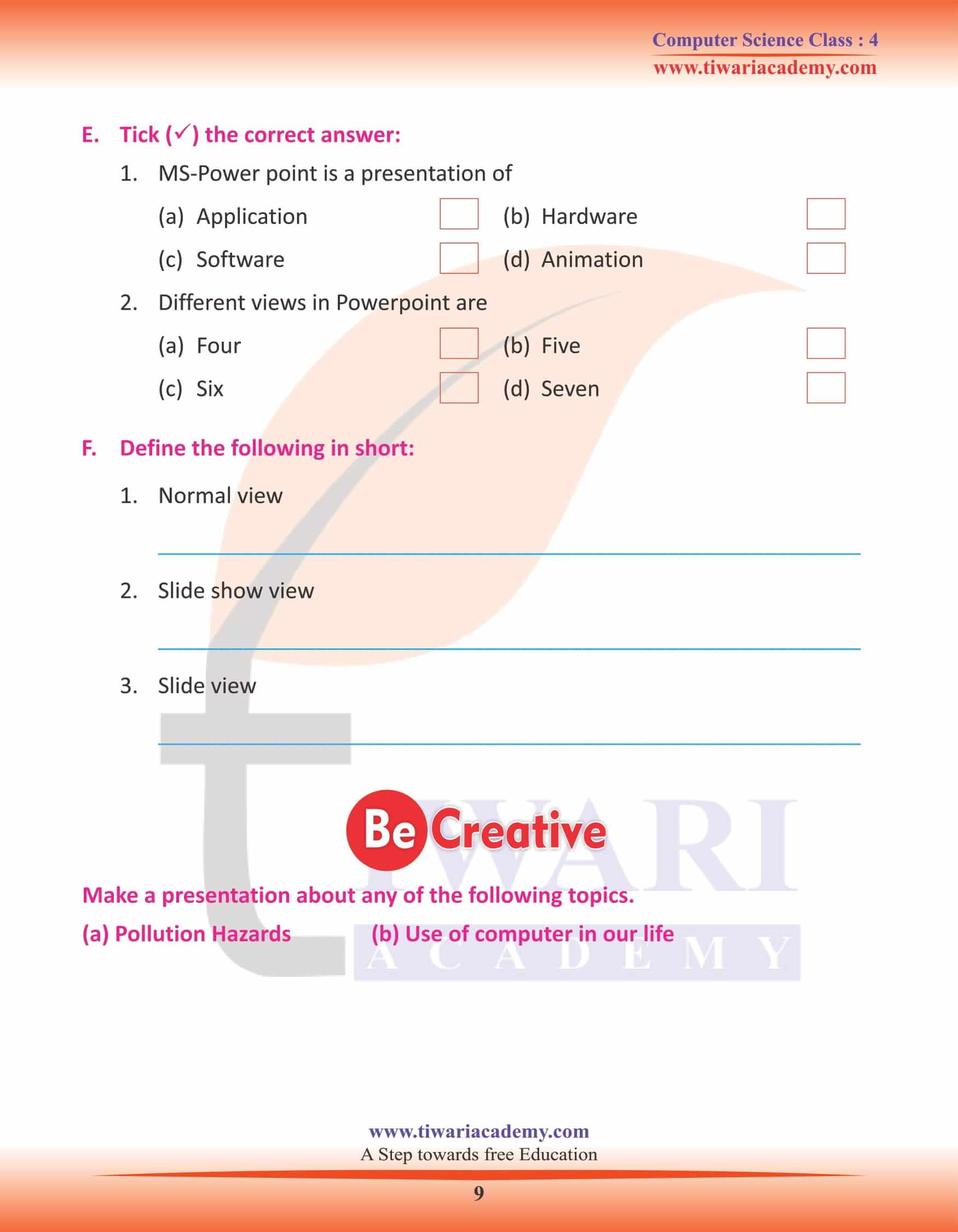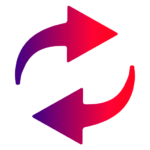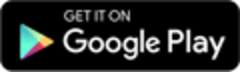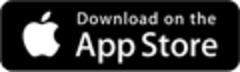NCERT Solutions for Class 4 Computer Science Chapter 8 MS PowerPoint Question answers and study material updated for academic session 2024-25. Grade 4 computer book chapter 8 helps the students in making presentation and graphical view of data through Microsoft PowerPoint.
Class 4 Computer Science Chapter 8 MS PowerPoint
MS PowerPoint 2007
You must have heard about the MS PowerPoint. Do you know what MS PowerPoint is? In this chapter, you will study about the MS Power Point. It is the part of MS Office 2007, which is a complete software package developed by Microsoft.
What Is PowerPoint?
Microsoft PowerPoint 2007 is a popular word processing software. It is a part of MS Office. It is mainly used to create attractive presentations for your project. It is a tool for the creation of linear presentations that contain images, sounds, animations and transitions.
How to Start MS PowerPoint
Step1 : Click on start menu
Step2 : Go to all programs
Step3 : Go to Accessories
Step4 : Click MS office
Step5 : Click on MS office PowerPoint 2007
MS PowerPoint windows appears.
MS PowerPoint Screen
A default MS Power Point screen has the following components, as shown.
Title bar: The title bar is present at the top of the MS PowerPoint windows. It displays the name of the current Presentation. It also contains Minimize, Maximize and Close button.
Quick Access Toolbar (Standard and Formatting bar): Quick Access toolbars is present on the title bar. It contains buttons for quick access to commonly used commands. It has save, undo, redo buttons.
Status bar
It gives information about the number of the current slide, the total number of slides and other details about the slide that is on-screen at the time.
Ribbon
It contains two parts namely tabs and groups. Each tab contains commands which are arranged in different groups.
Rulers
These are vertical and horizontal guides. You see them and determine where you want to place an object.
File tab
It contains different means to work in MS PowerPoint 2007.
Place holder
Place holder holds the objects in your slide. You can hold text, pictures, charts etc. by using place holder.
Slide
It represents a page in MS PowerPoint software.
Creating a New Presentation
MS PowerPoint 2007 offers different ways to create a new presentation:
- 1. Blank and Recent
- 2. Installed Templates
- 3. Installed themes
- 4. My Templates
- 5. New from existing
Creating a Blank Presentation
The steps to create a blank presentation are:
- Click on the Office button.
- Click the New option.
- Click the Blank Presentation option.
- Click Create button.
- A blank slide is displayed, on the screen with two placeholders.
- To enter text in the placeholder, click within it. A text box appears. Type in the text and after finishing, click outside the place holder.
Saving a Presentation
The steps to save a presentation are:
- Click the file tab option.
- The Save As dialog box appears.
- Type the File name and click the Save button.
- By default, MS PowerPoint saves a file with the extension ppt.
To View a Slide Show
Now you know how to create a slide and to insert a new slide. You can prepare a series of slides in this manner, which may highlight the steps to a process or explain the results of an experiment.
MS PowerPoint gives you the option of combining the series of slides which is called a slide show. In a slide show all the slides in your presentation are displayed one by one on full screen. A slide show is a very useful tool for teaching, sharing, learning and presentation in different fields.
To run a slide show, you can do any one of the following:
Select Slide Show View Show OR Select View Slide Show OR Press F5.